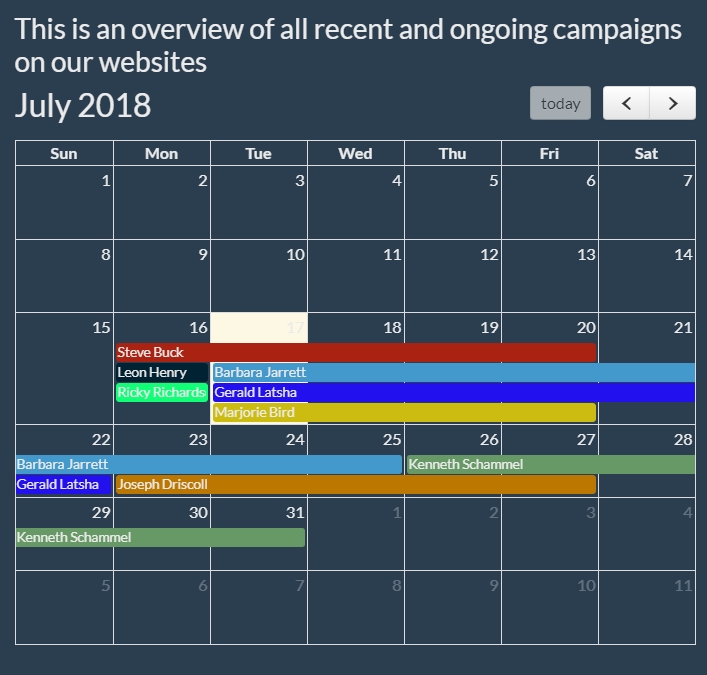Support for hyperreal advertising service (banners) #
Hyperreal’s advertising service named Kfasik, is a fully self-service system for the publication of banners and advertisements. We make every effort to make its use quick, easy and safe. If you do online shopping and at the same time you can use cryptocurrencies - you should not have any problems with this! The system was created exclusively for us, prepared by members of the Hyperreal community and is constantly being improved. In current version it allows you to pay for banners using four popular cryptocurrencies - BTC, LTC, BCH and DASH.
In short: the publication of an advertisement on Hyperreal consists of two basic steps- uploading a banner and paying for it with chosen cryptocurrency. These steps are described in this manual with details.
Notice: the system for self-service advertising is available at https://kfasik.hyperreal.biz
This is where you need to go in order to start the procedure.
Creating an account #
If you are a new customer, you should start by creating an account. Click Create an account button:

Fill in all the fields shown in the picture below, bearing in mind that your email address will have to be verified.
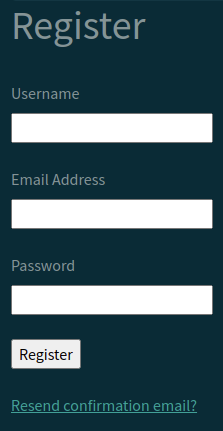
After receiving the verification email, click on the confirmation link and your account will be activated:


If you haven’t received the email within a few minutes at most, check the spam folder, as the email may have landed there by accident. If you haven’t received the activation email at all, please contact us directly.
List of zones and price list #
After creating and activating your account, log in to the system (remember that your login is your chosen e-mail, not your username). On the left side you will find a link Check the offer:
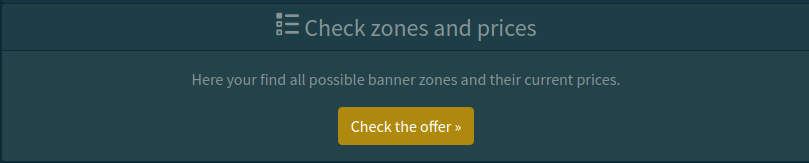
When you click on this link, you will see a list of all banners that can be placed on our sites, along with the price list and – what’s very important - their maximum sizes that you need to keep in mind when preparing your own banner. Check our offer and decide on one or more banners.
Note: the picture shows only a fragment of the offer, and the prices below are only examples and do not constitute a trade offer. You will find the current prices after logging in to your account.
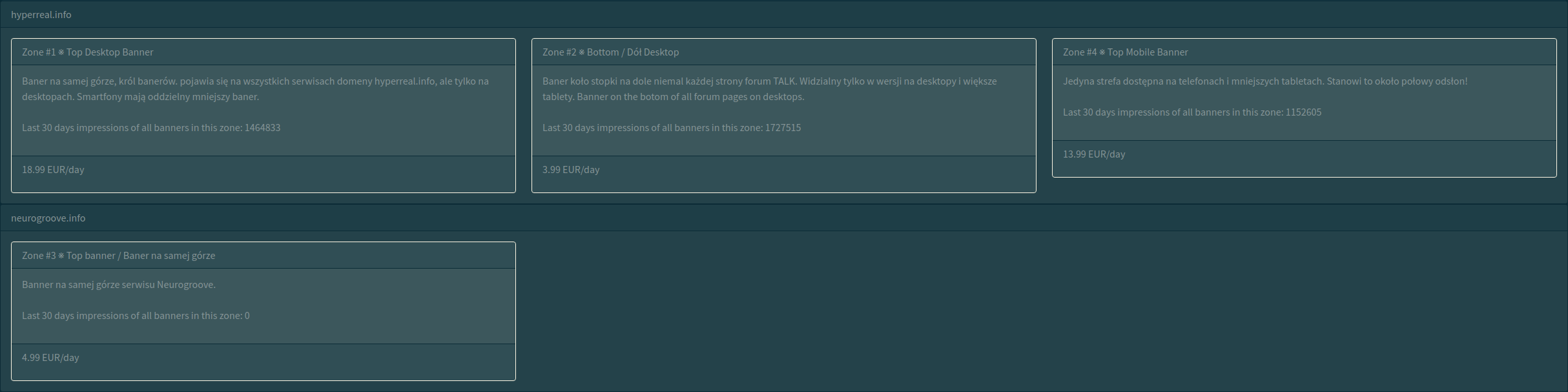
Please note that the price list applies to one day of emission. It’s up to you for how long you want to buy a banner, this period can be arbitrary, from one day up to a maximum of one year. Remember that until you have successfully paid for the banner, someone else can overtake you and put his banner in place and timeframe you’re interested in - just like when you buy a flight ticket, for example.
Adding a banner #
Once you have decided on a specific banner, check the maximum size of the banner. The system will accept a banner that is smaller than the specified maximum, but will not accept a larger one. From our experience we recommend that the banner should not exceed 100KB, because heavier banners load for too long and some users may not see them!
Once you have a banner (or a few) ready for publication, click on the link Your banners:
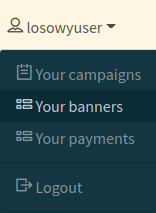
…and then in Choose the file to select a banner from your drive.
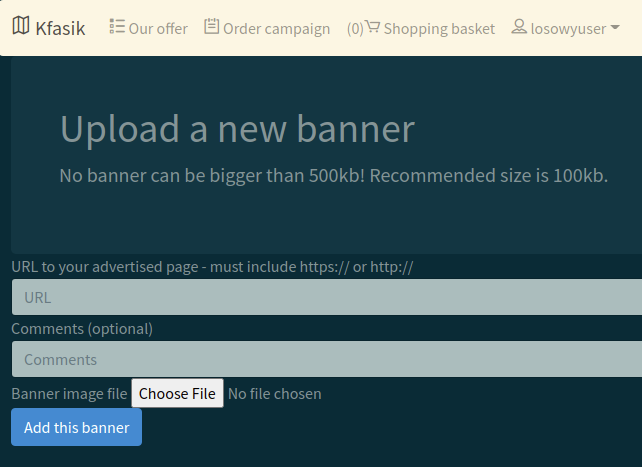
The Comments field is optional and in fact unimportant. However, it is very important to fill in the URL field correctly - because that’s where the reader will be moved when he clicks on your banner.
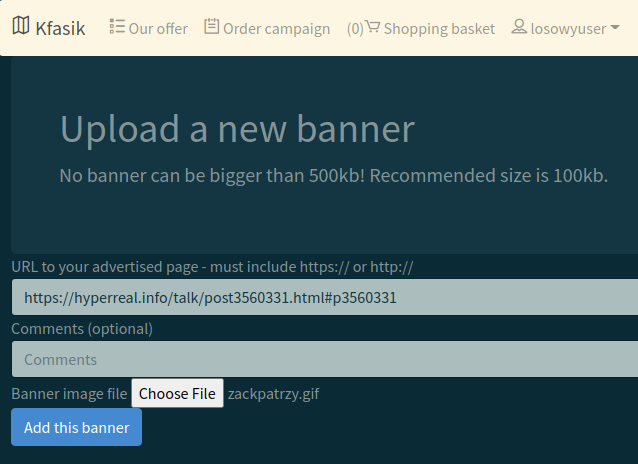
Once the banner has been uploaded correctly, you will be informed by a special message and your banner will appear in the list, where it will be available from now on (unless you deliberately delete it by clicking on Delete this banner) whenever you log in to your account:
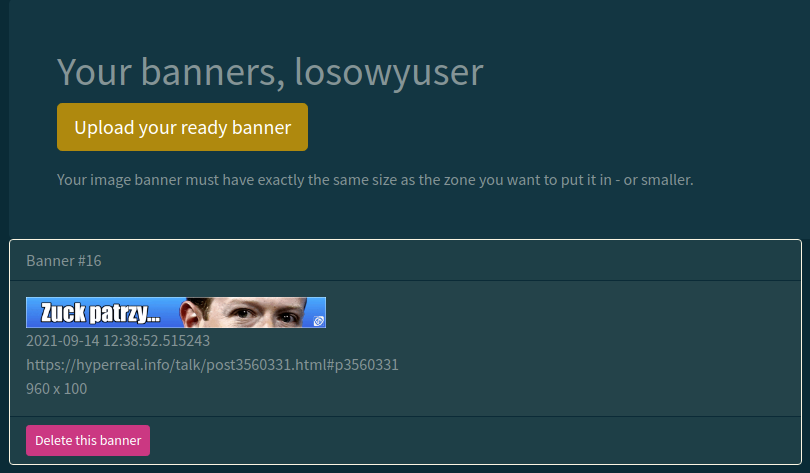
You are now able to activate the banner in the matching zones.
Paying for the banner #
Remember: our payment operator is hyperreal.biz
When you click on the Order campaign link, you will be able to choose the uploaded banner as the one that will be displayed in the place indicated by you. To do this, click Choose this banner and then select the zone in which it will be displayed by clicking on the right Choose this zone button.
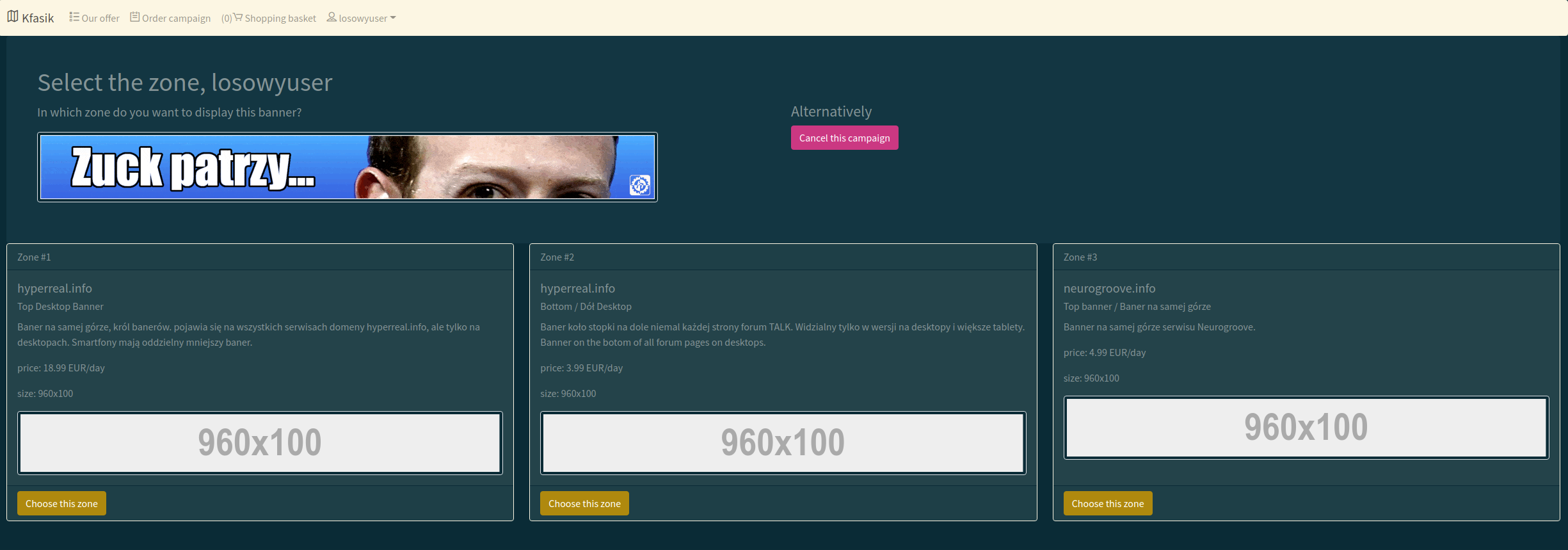
Now select the period for which the banner will be displayed by setting the right dates in the “Start” and “Finish” fields and then click the Confirm details and add to your shopping basket button.
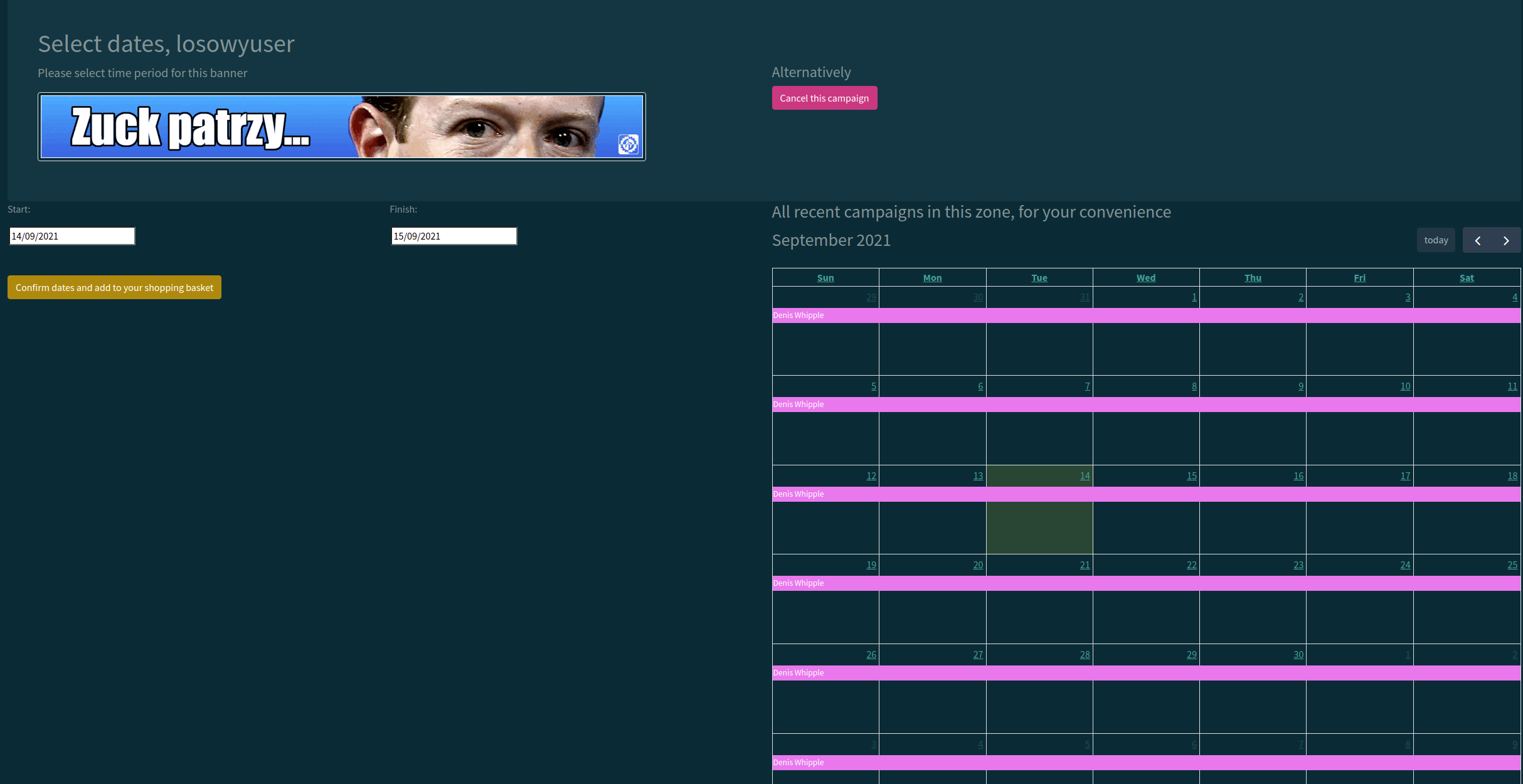
At this point, the further procedure looks analogous to shopping in a typical online shop. You can now either order another campaign (using the same banner or a different one) and pay only at the end the total amount (option Order another campaign and pay later) or review your order summary and pay right away (option See your basket and pay)
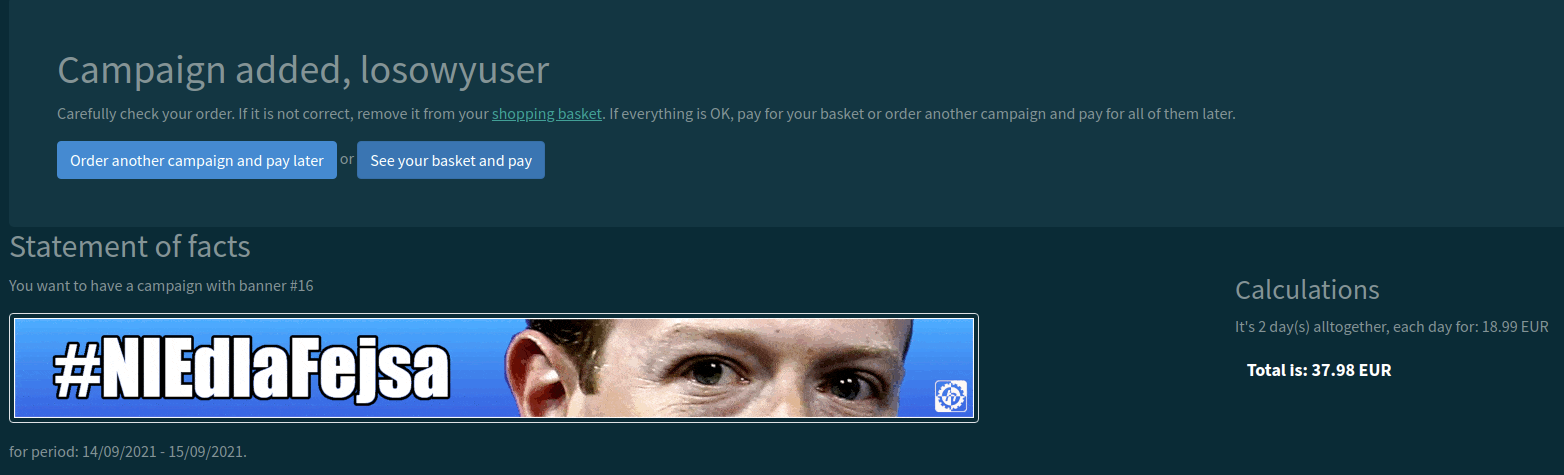
In the summary of your order you will see at the bottom the banner(s) you have selected, the duration you have specified for each campaign and the unit price,in EUR and individual cryptocurrencies. At this point, you can still unsubscribe from any campaign while keeping the others by clicking Remove from basket next to the respective item. You can of course also continue shopping by clicking Order more before paying. At the top left you will see the total price, i.e. the value of the entire basket in EUR. If you think you are ready - Pay for all items is the button to proceed to payment:
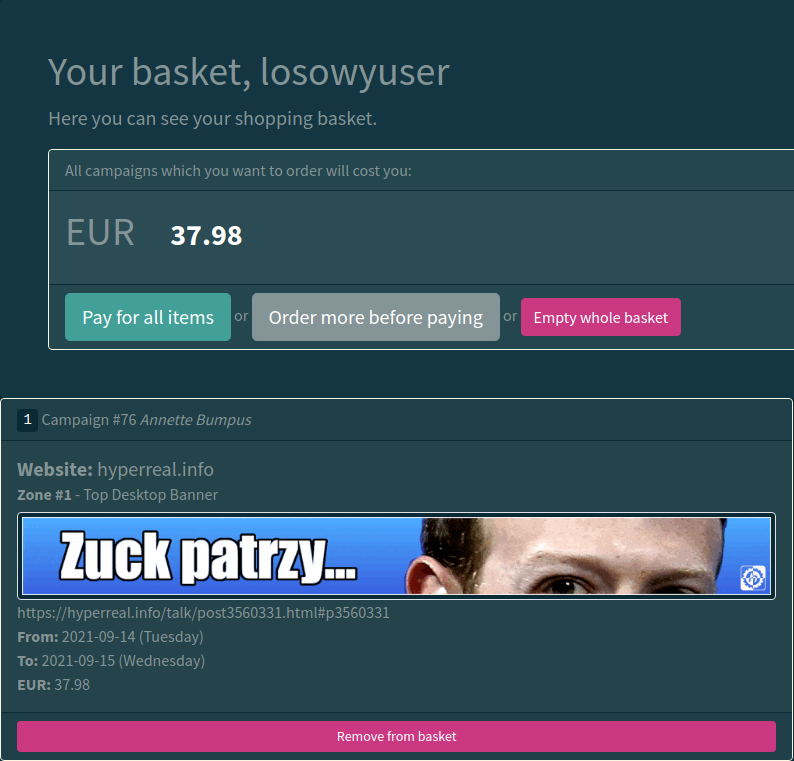
You will then see all the details you need to make the payment - the destination BTC address, the QR code and the wallet payment link. Now choose the option convenient for you and make the payment. Hyperreal.info does not charge you a commission for the transaction. Remember that you have to cover the transfer costs yourself; our account must be credited with exactly the amount displayed on the invoice. The invoice is valid for 15 minutes.
Our recommended, very convenient and safe method to pay for your order is to right-click on the Copy button, thus copying the payment link…
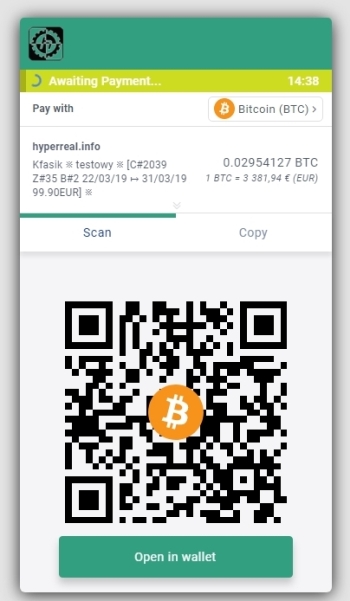
…and paste it into the payment address field of your wallet. This way everything will be filled in automatically and you will only have to confirm the payment.
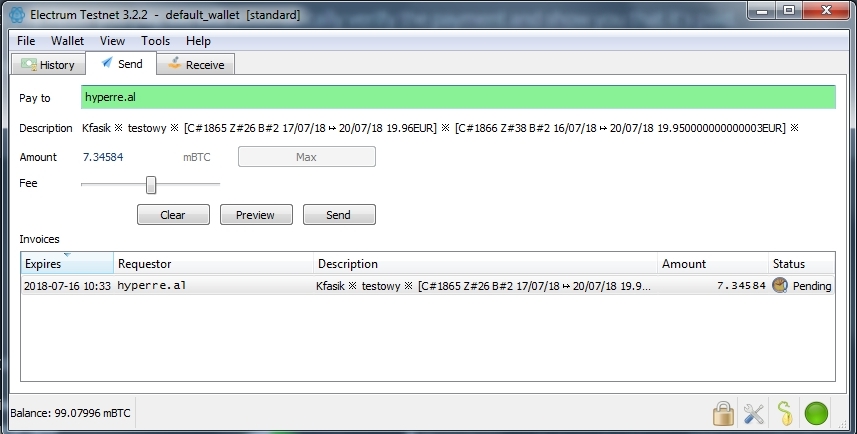
Remember, you only have 15 minutes to pay the invoice after placing your order! The invoice description shows the exact time until which it is valid. If you pay it after this time, your cryptocurrencies will go to the backup account and the reserved slots will be released for other buyers. If you do not pay the invoice within this time, forget about it and place another order for which a new invoice will be generated. The shopping basket is emptied as soon as the invoice is generated, so you’ll have to do it all over again.
Please note that you can pay the invoice in two parts, also using two different cryptocurrencies. If you don’t pay enough, the system will tell you how much is missing and you will still be able to make up the balance. The only condition is that you meet the 15-minute time limit.
As soon as you have successfully paid for your order, you will receive a message to this effect.
In the upper right corner, you will find a link Your campaigns after expanding the menu next to your username:
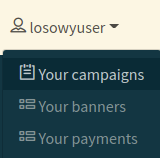
Here you can control all your campaigns. Kfasik divides them into three categories:
Your paid current and future campaigns are campaigns by you that have already been paid (we have received confirmation that they have been paid) and either currently in progress or planned. In the case of the former you will be able to track the number of impressions, in the case of planned campaigns you will see a message about the start date of the campaign in the form Campaign starts in … day(s):
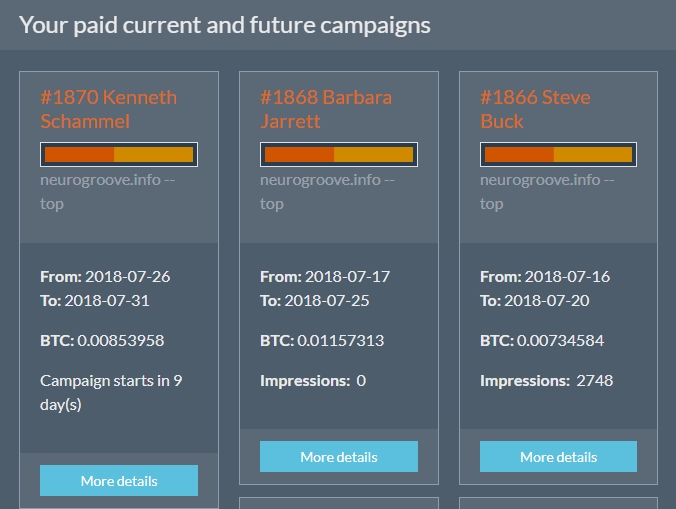
Your previous successful paid campaigns are your campaigns that have been paid, implemented and have already ended
Unpaid campaigns are your unpaid campaigns, but also those which have been paid but we have not yet received the first confirmation. So don’t worry if in this column:
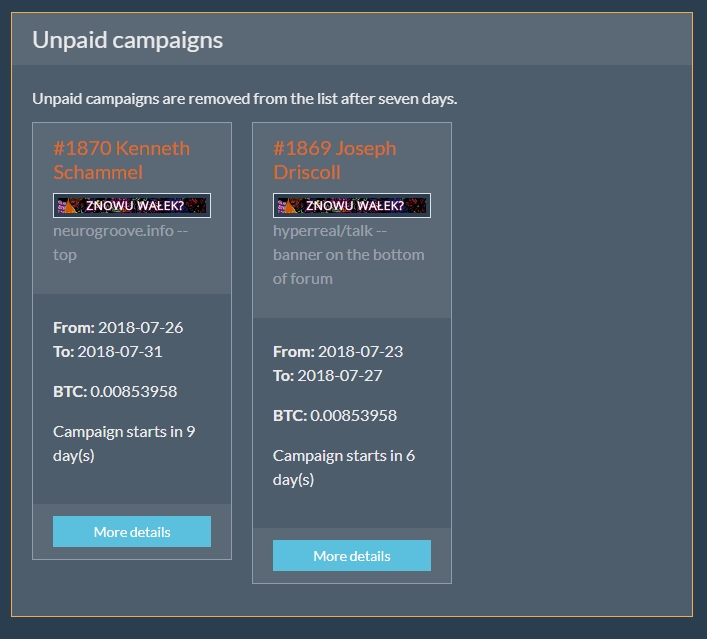
there is currently a campaign which you know you have paid for (you have seen the relevant message and received a confirmation e-mail). You can view the details of each individual campaign by clicking on the blue button More details. A campaign paid but not yet confirmed will look like this:
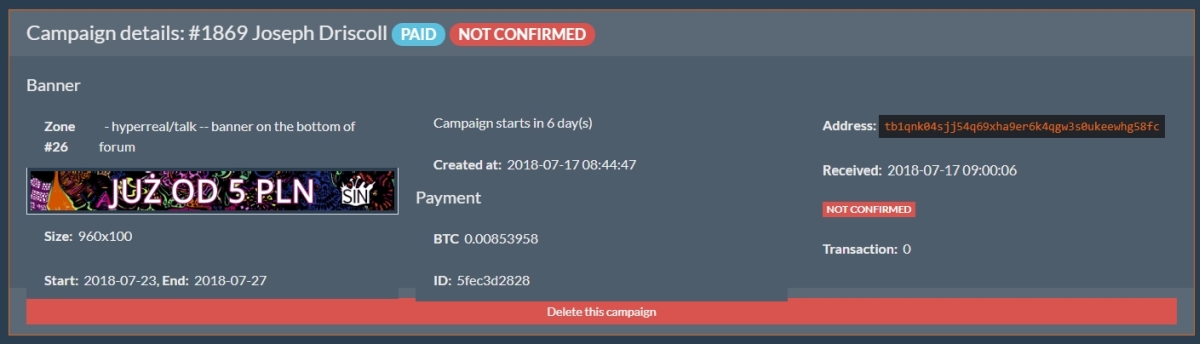
Whereas paid and already confurmed like this:
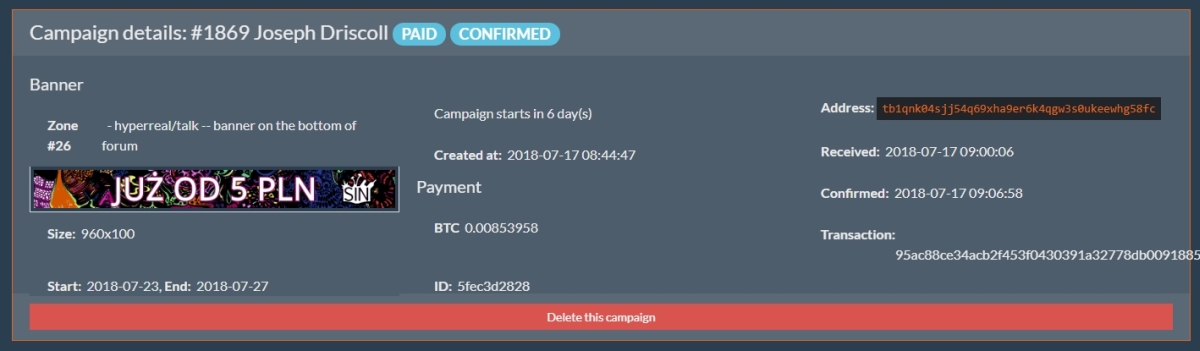
such a campaign will move to the column Your paid current and future campaigns.
That’s all! as soon as we receive confirmation from blockchain that the banner has been paid (status: CONFIRMED), it will be published according to the dates you indicated in your order. The confirmation is usually received less than half an hour after payment.
Important: from your perspective, our system allows you to easily and effectively control (and plan!) your campaigns. By clicking on the Your campaigns link you will be able to monitor your campaigns - planned, ongoing and completed - in terms of duration, cost, status and reach. Each campaign is assigned a cryptonym, which is a random name and surname. On our calendar you will see campaigns of other users (without knowing who they belong to) which will allow you to plan your future actions better.